1
Allow Untrusted Shortcuts (this only applies if its your first time installing a shortcut)
2
Install the SaveTok Shortcut from the button above or by clicking here
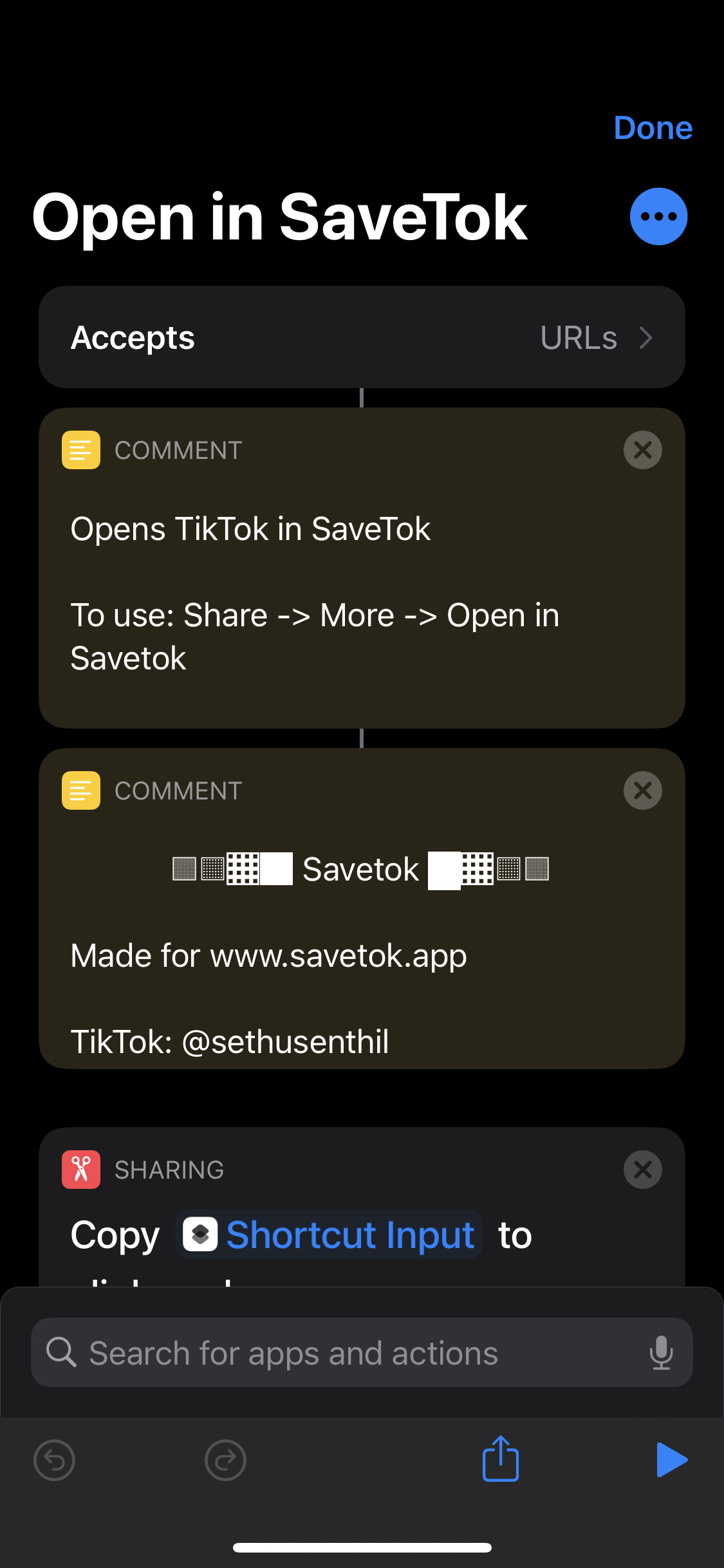
3
Now your all set! Simply go to a TikTok. Click Share (on a TikTok) and Other (Blue button with 3 dots)
4
Find the "Open in SaveTok" shortcut and click it!
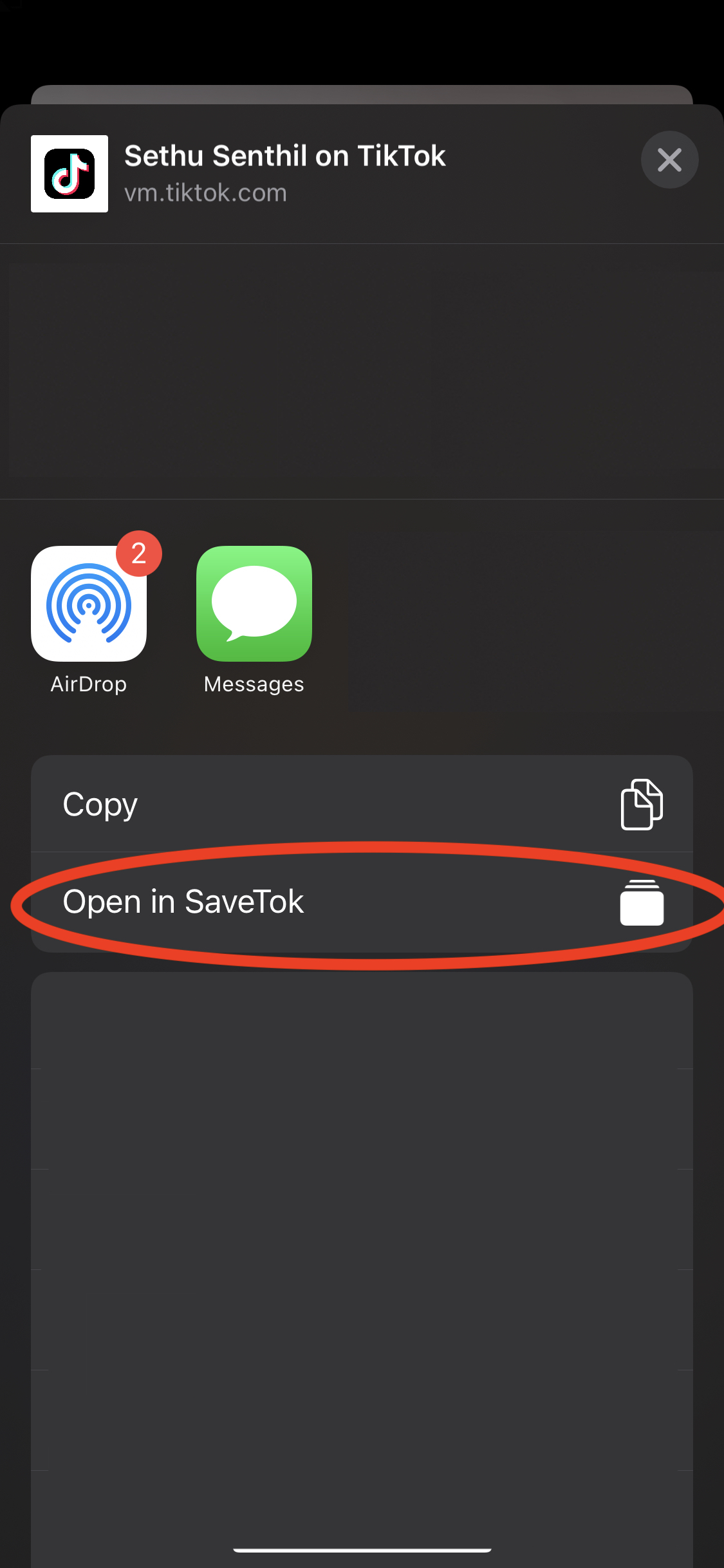
4
The rest is the same classical SaveTok process as usual!